In this article, you will learn How to Install WordPress. WordPress is great Technology to create websites. Using WordPress very requirement of the coding. Basically WordPress is a CMS (Content Management System).
Follow the Steps to Install WordPress:-
- Download WordPress From here
- Extract download zip file into your local server Xampp(htdocs)/Wamp(www) folder.
- Run-on Web Browser using localhost/Wordpress
- Select your Language.
- Click on Continue Button.
- Click in Let’s Go button.
- Create Database, username, and password in localhost/PHPMyAdmin.
- Fill the detail Database Name, username, password, Database Host and Table Prefix in opened page.
- Click on Submit Button.
- now Click on Run the Installation Button.
- You will be redirected to the welcome page.
- Enter the detail Site Title, Username, Password, Confirm Password and Email for Admin.
- Click on Install Button.
- You will be received a Success Message.
- Click on the login button.
- Login Page will be open. Enter the admin username and password.
- The dashboard will be open.
- Now you can design a website.
You May Also Like Install Theme
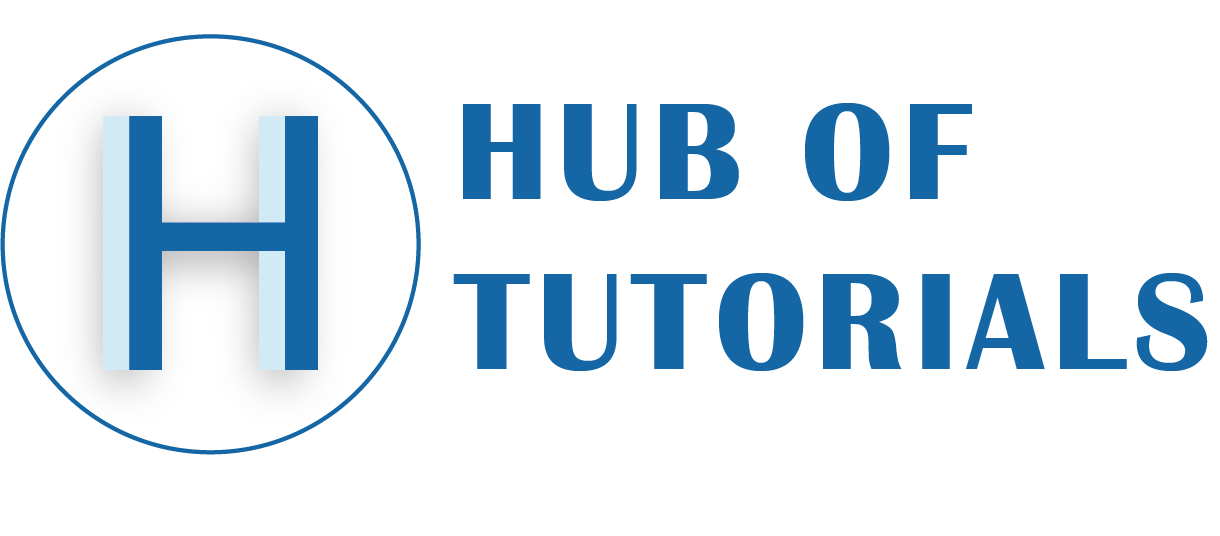
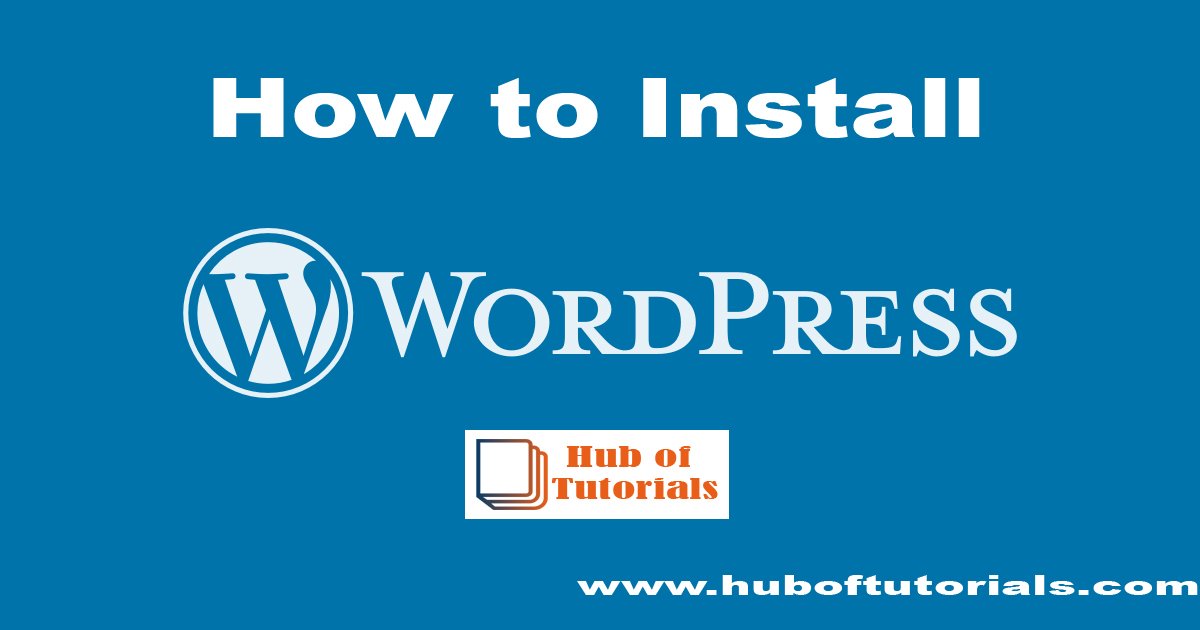
[…] In this article, you will learn How to lock content in WordPress. If you have any item to download but you want to lock this and If you want the user to like to your Facebook page or login before downloading, then this article is very beneficial for you. This you will know how to lock content in WordPress. […]