In this article, you will learn How to Create Input Style with CSS.
Input with Icon or Image:-
<html>
<head>
<title>Input with Icon or Image</title>
<style>
input[type=text] {
width: 100%;
box-sizing: border-box;
border: 2px solid #ccc;
border-radius: 4px;
font-size: 16px;
background-color: white;
background-image: url('search_icon.png');
background-position: 10px 10px;
background-repeat: no-repeat;
padding: 12px 20px 12px 40px;
}
</style>
</head>
<body>
<h1>Input box with icon:</h1>
<form>
<input type="text" placeholder="Search">
</form>
</body>
</html>Animated Input:-
<html>
<head>
<title>Animated Input</title>
<style>
input[type=text] {
width: 130px;
box-sizing: border-box;
border: 2px solid #ccc;
border-radius: 4px;
font-size: 16px;
background-color: white;
background-image: url('searchicon.png');
background-position: 10px 10px;
background-repeat: no-repeat;
padding: 12px 20px 12px 40px;
-webkit-transition: width 0.4s ease-in-out;
transition: width 0.4s ease-in-out;
}
input[type=text]:focus {
width: 100%;
}
</style>
</head>
<body>
<h1>Animated input</h1>
<form>
<input type="text" placeholder="Search">
</form>
</body>
</html>
Responsive Form:-
<html>
<head>
<title>Responsive Form</title>
<style>
* {
box-sizing: border-box;
}
input[type=text], select, textarea {
width: 100%;
padding: 12px;
border: 1px solid #ccc;
border-radius: 4px;
resize: vertical;
}
label {
padding: 12px 12px 12px 0;
display: inline-block;
}
input[type=submit] {
background-color: #4CAF50;
color: white;
padding: 12px 20px;
border: none;
border-radius: 4px;
cursor: pointer;
float: right;
}
input[type=submit]:hover {
background-color: #45a049;
}
.container {
border-radius: 5px;
background-color: #f2f2f2;
padding: 20px;
}
.col-25 {
float: left;
width: 25%;
margin-top: 6px;
}
.col-75 {
float: left;
width: 75%;
margin-top: 6px;
}
.row:after {
content: "";
display: table;
clear: both;
}
@media screen and (max-width: 600px) {
.col-25, .col-75, input[type=submit] {
width: 100%;
margin-top: 0;
}
}
</style>
</head>
<body>
<h1>Responsive Form</h1>
<div class="container">
<form>
<div class="row">
<div class="col-25">
<label for="fname">First Name</label>
</div>
<div class="col-75">
<input type="text" id="fname" placeholder="First Name">
</div>
</div>
<div class="row">
<div class="col-25">
<label for="lname">Last Name</label>
</div>
<div class="col-75">
<input type="text" id="lname" placeholder="last Name">
</div>
</div>
<div class="row">
<div class="col-25">
<label for="country">Country</label>
</div>
<div class="col-75">
<select id="country">
<option value="India">India</option>
<option value="England">England</option>
<option value="Romania">Romania</option>
</select>
</div>
</div>
<div class="row">
<div class="col-25">
<label for="subject">Subject</label>
</div>
<div class="col-75">
<textarea id="subject" placeholder="Type your Message" style="height:200px"></textarea>
</div>
</div>
<div class="row">
<input type="submit" value="Submit">
</div>
</form>
</div>
</body>
</html>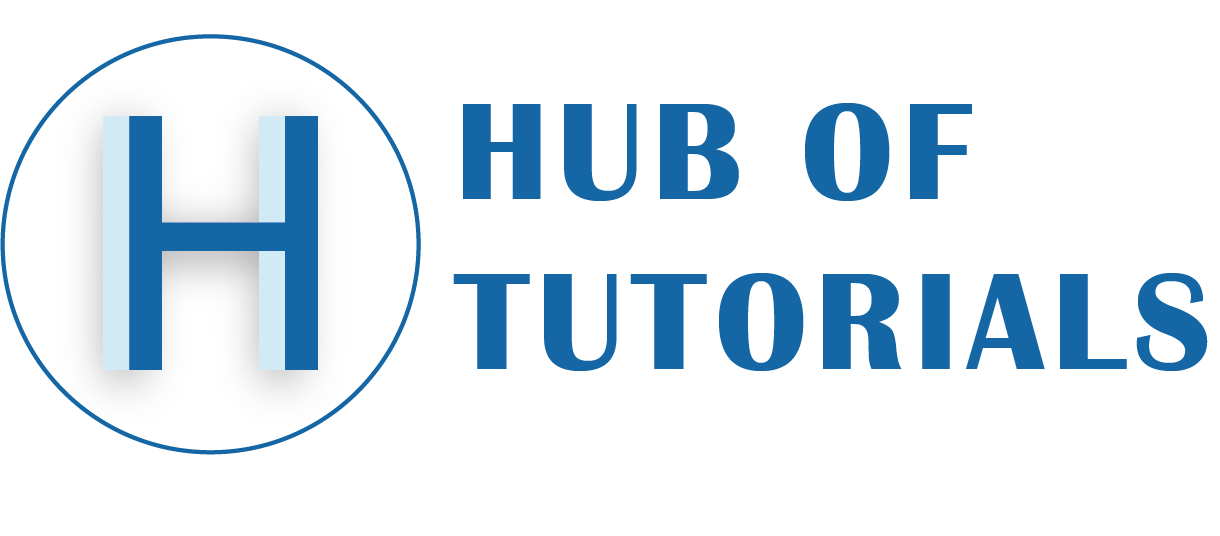
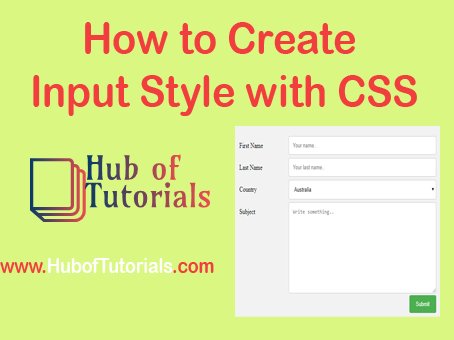
I love this post but just a tip… you should really write longer articles. I was sad this post ended, and I think your writing style would keep people really interested in what you had to say about all of this