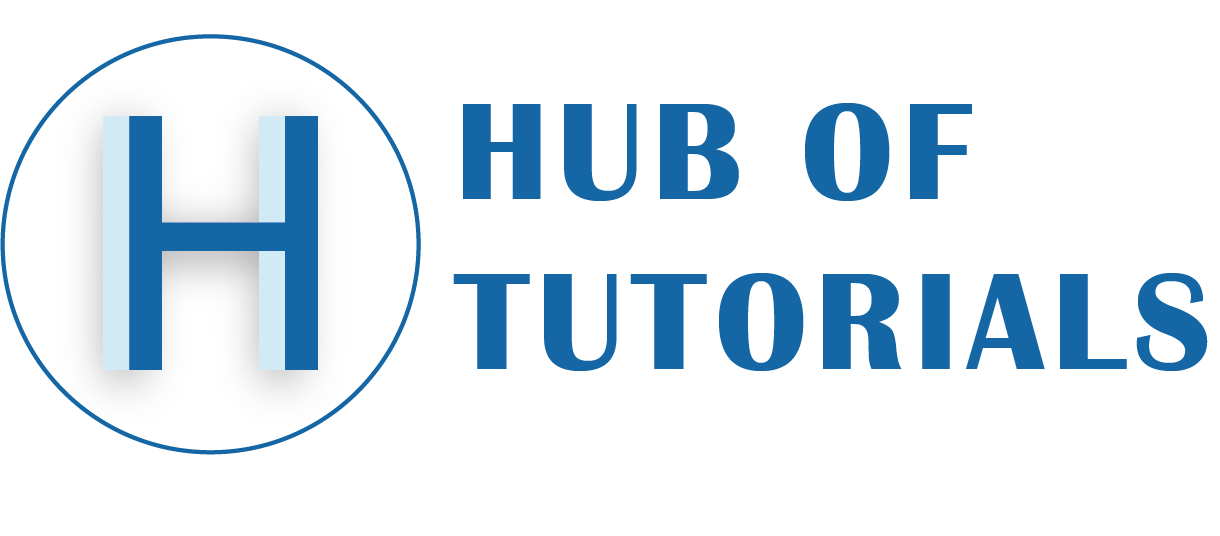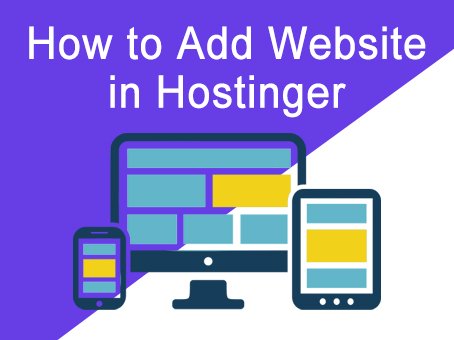In this article, you will learn how to add website in hostinger. Under the same hosting account have the Add Website feature in the Domain option. You have to purchase the domain name first.
There are two options where you can create an add-on domain:
Method1 of How to Add Website in Hostinger
Goto hPanel clicks on Hosting at the top menu then Click on Add Website.
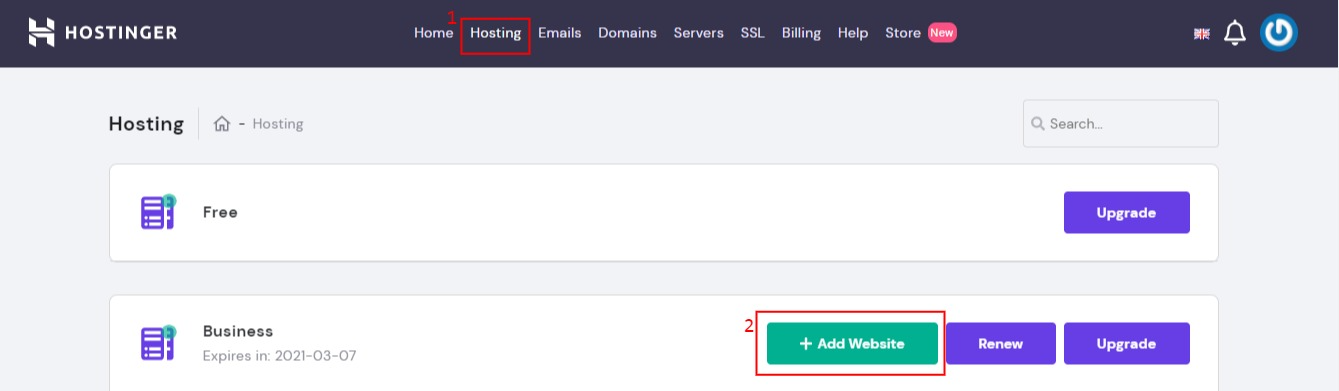
Method2
- Open the hPanel then choose Hosting → Manage → Add Website:
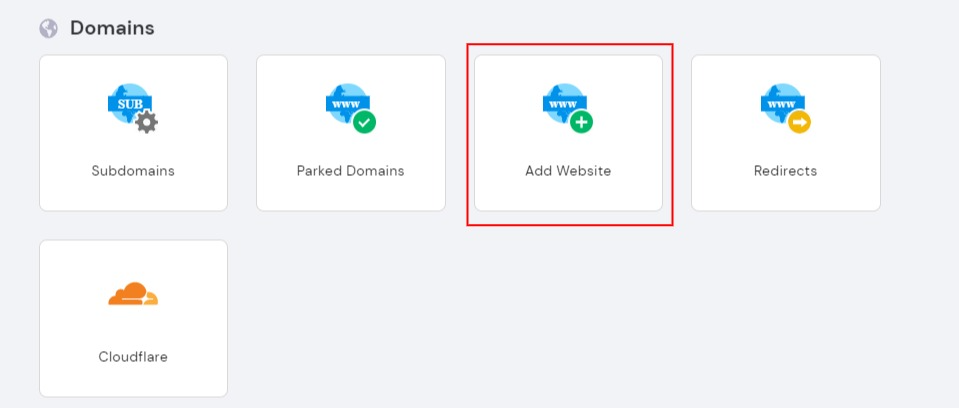
- Insert the domain name, Enter the password (it will be a password for FTP also), click Add.

- If you purchase the domain from hosting the nameservers automatically set.
- If you want to use your own domain as an add-on domain, make sure it’s pointing to your hostinger hosting nameservers.
How to Live Your Website
If you have already designed a website then follow the below steps:-
- Go to file manager
- Select the domain recently added
- click on public_html under the selected domain where you want to upload you website
- Remove the autogenerated file its called “default.php“
- Upload your website using zipped extension
- Now Extract the website
- Create the folder name then submit
- Now your files have been extracted
- Move your all files from the folder into public_html
- Your website is live now.
- If you are using the database you have to configure the dabase configuration in the files
and create the database.Create the database steps are below:- - Goto your hPanel
- Click on the mysql databases
- Enter the database name, username, and password
- If you have already a database then click on the PHPMysql in the selected database
- Now select the Import option
- Click on the choose button and select your databse from your computer
- Now click on the Go button. your database has been uploaded.
Your website is Live now.